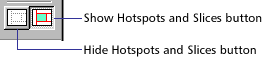
This tutorial introduces you to the key features of Macromedia Fireworks in approximately one hour. For detailed information about any of the features covered in this tutorial, see the index in this user guide. For an animated introduction to Fireworks, click the play button below.
During this tutorial, you'll complete the home page for a fictional coffee company. Before you start working, open the completed file to see what you'll be creating.
| 1 | In Fireworks, choose File > Open, and open the file Tutorial_Final.png located in the Tutorial folder inside the Fireworks 3 application folder. |
| 2 | Click the Show Hotspots and Slices button at the bottom of the Toolbox. The green and blue rectangles that appear over the image designate hotspots and slices. You'll learn how to create and use hotspots and slices in this tutorial.
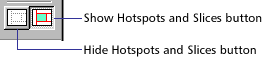
|
| 3 | Click the Hide Hotspots and Slices button. |
| 4 | If you want, choose View > Zoom Out to make the finished artwork smaller and leave the file open as you work. If you don't want the file open, choose File > Close. |
| Now open the file you'll be working with to start the tutorial. | |
| 5 | Choose File > Open, and open the file Tutorial_Start.png located in the Tutorial folder inside the Fireworks 3 application folder. |
| 6 | Choose File > Save As. Name the file my_work and click Save. |